How to Block an Application/ Program in Windows Firewall?
INTRODUCTION
Today, we are giving you a tutorial on 'How to Block Access to Internet for an Application' which is the most important step in the activation process for some of the software and this helps us in happy usage of the application without any interruption and it is really good for a system to block access to the application which in-turn decreases the virus or malicious into your system.
How to Block an Application/ Program in Windows Firewall?
Step 1 : Open "Control Panel" from start up menu and browse "System and Security". Then click on the "Windows Firewall" icon.
Step 2 : The "Windows Firewall " window will open.On the left panel select "Allow a program or feature through Windows Firewall".
(or)
In the Windows Firewall section, select Allow a program through Windows Firewall.
Step 3 : A list of Allowed programs and features will be shown. Click on the "Change Settings" button to make changes.
Step 4 : All allowed programs and features will be checked in the check box on left end of each row. To block a program of feature un-check the check box. You can also control the accessibility by checking the check box under the tab Home/Work for private or Public i.e., Unchecking the box to the left of the application name disallows it from accessing network resources, while checking it allows access.
Step 5 : That's all. Click "OK" and "Close".
Note: If the program you wish to block or unblock is not listed, you can click the Allow another program… button to add it. Choose the application in the list and select Add. If the program is not in this list, use the Browse button to select the program file manually.
How to Block an Application/ Program in Windows Firewall?
 Reviewed by Unknown
on
10:38 PM
Rating:
Reviewed by Unknown
on
10:38 PM
Rating:
 Reviewed by Unknown
on
10:38 PM
Rating:
Reviewed by Unknown
on
10:38 PM
Rating:






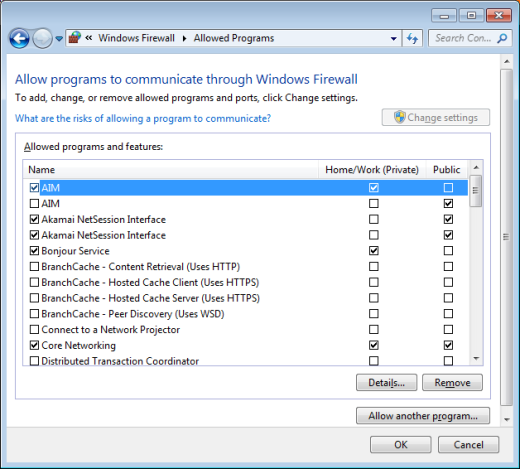



No comments: